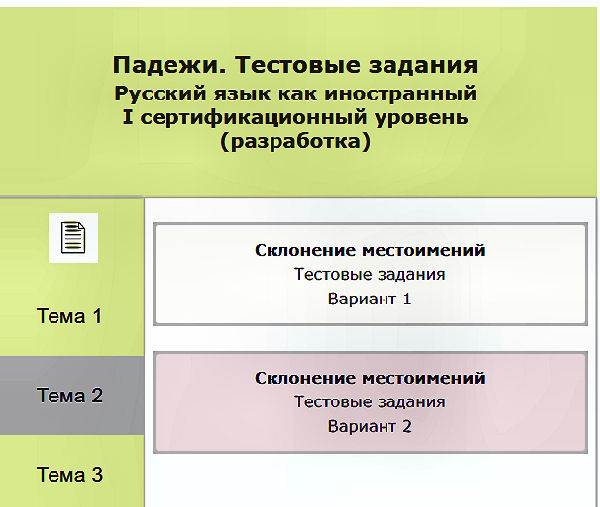 Fig. 1. You can see the theme
content on the example of
Тема 2 «Склонение местоимений»
Fig. 1. You can see the theme
content on the example of
Тема 2 «Склонение местоимений»
Dear users, this is the test application, which designed both to improve your practical knowledge and ability to use the Russian language cases, and also to test students' knowledge by teachers. The application contains 4 themes dedicated to the cases of the Russian language:
| Тема 1 | «Склонение числительных», вар. 1 - 3 |
| Тема 2 | «Склонение местоимений», вар. 1, 2 |
| Тема 3 | «Падежные и предложно-падежные формы причастий», вар. 1,2 |
| Тема 4 | «Склонение существительных и прилагательных», вар. 1, 2 |
As can be seen from the table above, each theme (except the Theme 1) contains 2 options (see Fig. 1 below).
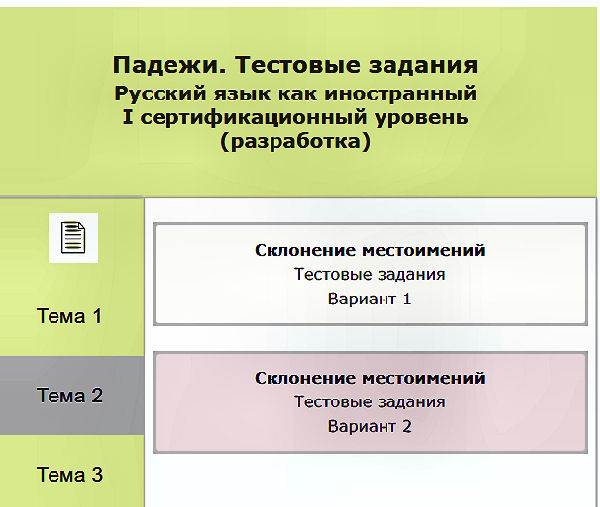 Fig. 1. You can see the theme
content on the example of
Тема 2 «Склонение местоимений»
Fig. 1. You can see the theme
content on the example of
Тема 2 «Склонение местоимений»
Each theme option contains 2 sections. One section is intended for training students in doing test tasks, the other is for testing a student’s knowledge by a teacher. Therefore, one section is called “Test tasks without taking into account the time” («Тестовые задания без учёта времени») and is intended for student training. Another section is called “Test tasks taking into account the time and individual data” («Тестовые задания с учётом времени и индивидуальных данных») of students, and is intended for testing students by teachers (see Fig. 2 below).
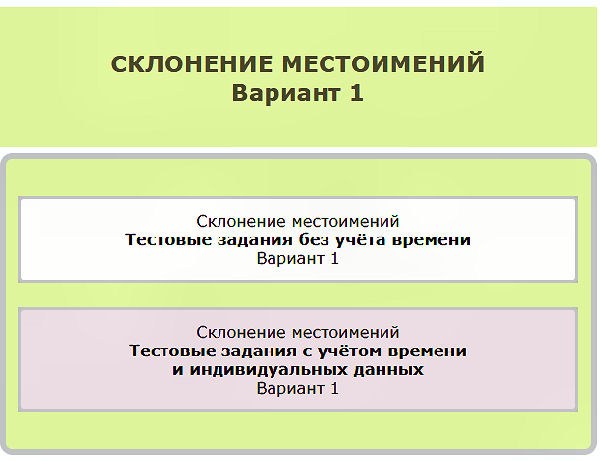 Fig. 2. You can see the theme
content option on the example
of Тема 2 «Склонение местоимений»
Вариант 1
Fig. 2. You can see the theme
content option on the example
of Тема 2 «Склонение местоимений»
Вариант 1
All option sections contain 150 tasks each, which take 60 minutes to complete the entire set of tasks. The exception is the 3rd option of the Theme 1, each section of which contains 50 tasks, and there are 30 minutes to complete them.
Before attempting the practice test sections, review the theory lessons for themes you are about to do. For example, if you intend to go through the “Declination of pronouns” (Theme 2) («Склонение местоимений»), reiterate the theory of the theme first. This approach can make it easier for you to pass test tasks and speed up the process of doing them.
To begin with any test section,
you must have:
- a smartphone or computer device
with Internet access;
- a folder in your device to store test results;
- a copybook or notebook;
- a pen;
Write down (preferably in Russian)
the date, time, title and option of the test theme in your notebook,
for example:
10 июня 2024г.
«Склонение местоимений» (без учёта времени)
Вариант 1
Время начала:
09ч. 42м.
After making the entry, you can immediately start performing a training option section. For this purpose, you just need to enter the appropriate option section and start performing test exercises.
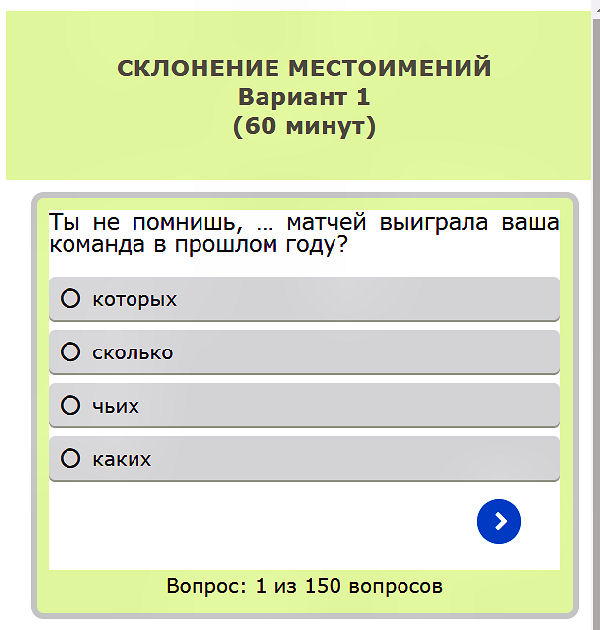 Fig. 3. This is example of the
beginning the training test
section "Declension of
pronouns", Option 1 («Склонение
местоимений», Вариант 1).
Fig. 3. This is example of the
beginning the training test
section "Declension of
pronouns", Option 1 («Склонение
местоимений», Вариант 1).
If you have selected
the section "Test option
taking into account
the time and individual
data" and a corresponding
entry has been made
in your notebook, then,
going to this section,
you can see the following
elements of the visual control:
- countdown timer;
- the current date and time stamp;
- a field for entering the student first and last name and the "Enter" button.
As soon as you have come to the test execution, the countdown timer starts automatically. The current date is visible below, and the «Имя_Фамилия:» (“First and Last name”) text field appears in the lower position. It is required to enter the first and last name of the student performing the work. Please note that the test part of the interface is not yet available (see Fig.4). It will appear later, after entering the first and last name and pressing the "Enter" button.
 Fig. 4. Visual control elements have appeared
Fig. 4. Visual control elements have appeared
In the below Fig. 5 the «Иван Петров» first and last name is wtitten:
 Fig. 5. The first and last name has been wtitten
Fig. 5. The first and last name has been wtitten
Next, you need to click
the "Enter" button,
after which the button
disappears and the text
field stops being edited,
the interface test part
appears available to
the user (see Fig. 6).
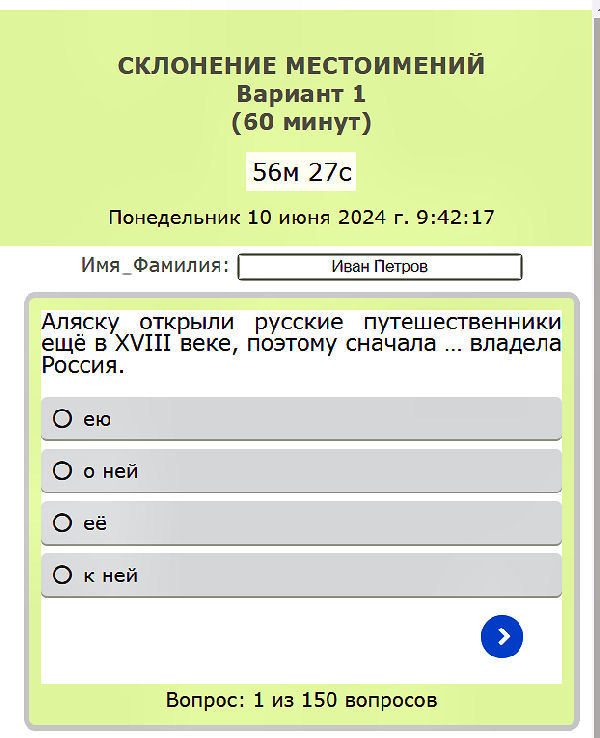 Fig. 6. The "Enter" button
is pressed and hidden. It is by
the absence of the button
you can understand that
the text field is not editable
Fig. 6. The "Enter" button
is pressed and hidden. It is by
the absence of the button
you can understand that
the text field is not editable
After that, start doing the test tasks. At each moment, the timer shows the time to the end of the work process. However, do not wait for the timer to expire, then it will be too late to finish. It is necessary to finish at least a few minutes before the time end.
Please note!
If you have reached and
completed the last (150th or 50th)
task, but have not seen
the blue "Finish" («Завершить») button,
see Fig. 7 below:
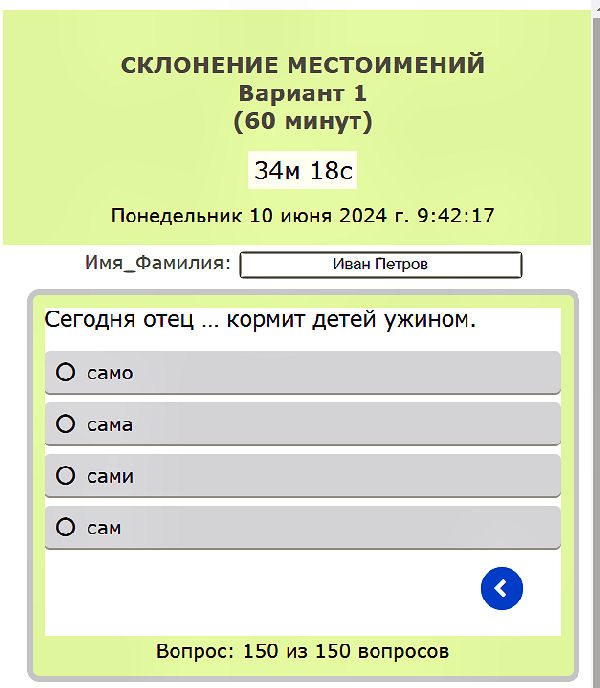 Fig. 7. A failed finishing example of the test section
Fig. 7. A failed finishing example of the test section
In this case, you cannot
complete the execution of
the test option section.
What should the correct
completion be look like?
The correct completion is
shown in the Fig. 8, where
there is the "Finish"
(«Завершить») button.
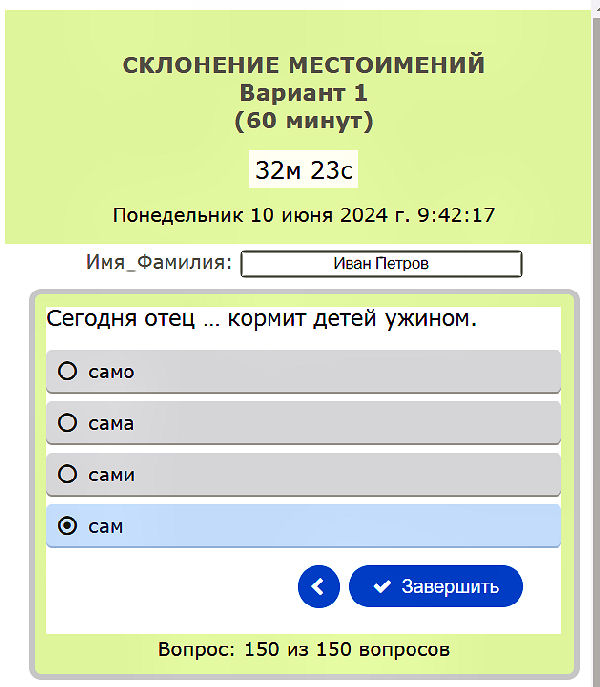 Fig. 8. A successful completion
example of the test option section
Fig. 8. A successful completion
example of the test option section
What does the absence of the "Finish" («Завершить») button mean?
The absence of this button means that
you missed completing one or more tasks!
Go back, find the missed tasks, complete
them and return to the end, i.e. to
the 150th or 50th task. Click the
"Finish" button that appears.
Clicking this button takes you to
the window where you can see
the results of your work.
Please note, that after
clicking the "Finish" button,
the countdown timer stops!
Once you have clicked the "Finish" button,
take a screenshot of your device.
Save it to a convenient folder
that you can prepare in advance.
Next, open a screenshot of the
finished test option and write down
the results of your work in a notebook.
 Fig. 9. The correct result obtained
after completion of the
test option section
Fig. 9. The correct result obtained
after completion of the
test option section
Write down the time of
completion, the score and
the number of correctly
completed tasks in accordance
with Fig. 9. An example of
writing in a notebook
for the result in Fig. 9
is given below:
Время на таймере:
29м. 12с.
Оценка:
Отлично;
Результат:
149 из 150;
Ошибки:
-- -- --
Figure 9 shows the image
of the successful finishing
the test option section:
- there is a time volume (not zero) on the countdown timer;
- the date corresponds to the date of the finished work;
- there is no "Enter" button, i.e. the student's
first and last name are not editable.
If any of the three above conditions are not met, the teacher can rate your result as “Unsatisfactory”, despite the fact that student's actions have "Excellent" rating (Fig. 10).
For example, in the figure
below you can see a situation
where the allotted time for work
(60 minutes) is over and the result
of such work is an "unsatisfactory"
rating (see Figure 10).
In Figure 10, instead
of the time volume, you
can see the
"Time > 60 minutes" inscription, in other
words, the time is overdue
and the overall rating of
the work is "unsatisfactory".
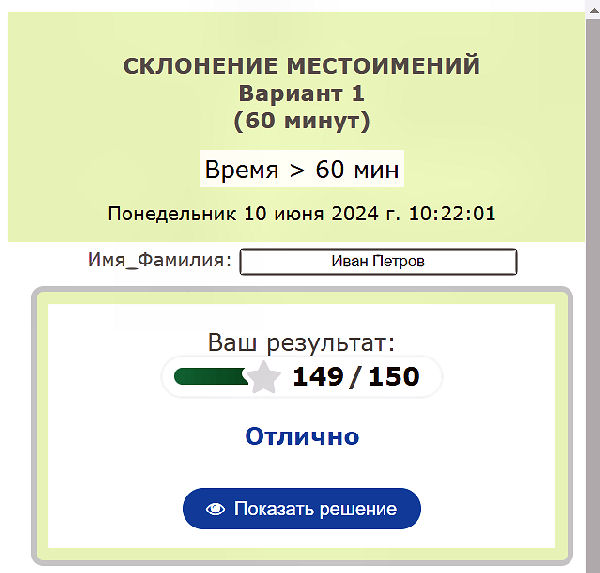 Fig. 10 Example of the overdue time for this
test section option, unsatisfactory rating
Fig. 10 Example of the overdue time for this
test section option, unsatisfactory rating
Click on the "Show solution" («Показать решение») button, find your mistake(s) (if any), write them down and analyze them later. You can also look up words in the dictionary and analyze your actions while doing tasks.
For the user, the analysis of mistakes and the result is an extremely important point regardless of the time limit. The speed of testing improves along with regular training. Therefore, you should not be afraid to get an "unsatisfactory" rating because of the time limit overdue, but you should make every effort for further training in order to cope with the testing faster and increase your speed.
Analyze records of results in your notebook; compare your results for different dates and times. Identify weaknesses in your knowledge of the cases. Periodically contact teachers if you have any questions. This work will allow you to speed up mastering the Russian language noun cases and successfully use them in practice.
Enjoy our application!